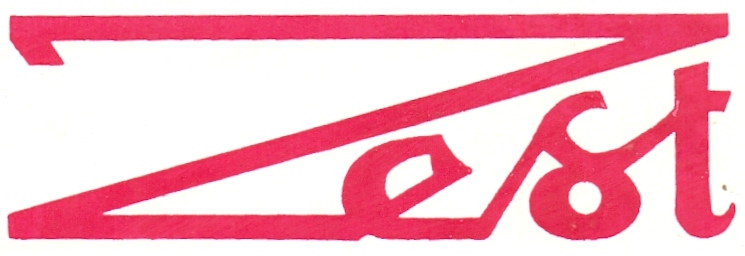Power Apps
60 hrs Theory Sessions
100 hrs of Practice Sessions
50 hrs of Hands-on Project
Introduction
The Power Apps course is designed to provide participants with a comprehensive understanding of Microsoft Power Apps, a low-code platform for building custom business applications. This course covers key aspects of app development, including designing user interfaces, connecting to data sources, and automating workflows. Participants will gain hands-on experience in creating custom apps without extensive coding.
Learn software skills with real experts, either in live classes with videos or without videos, whichever suits you best.
Description
The Power Apps course begins with an introduction to low-code development and the role of Power Apps in empowering individuals to create business applications. Participants will learn about the Power Apps environment, canvas apps, model-driven apps, and the Power Apps Studio. The course covers topics such as app design, data connections, building forms, and automating processes. Practical examples, hands-on projects, and real-world scenarios will be used to reinforce theoretical concepts.
Course Objective
The primary objectives of the Power Apps course are as follows:
- Introduction to Low-Code Development: Provide an overview of low-code development concepts and the features of Power Apps.
- Power Apps Environment: Understand the components of the Power Apps environment, including the Power Apps Studio.
- Canvas Apps and Model-Driven Apps: Differentiate between canvas apps and model-driven apps and explore their use cases.
- App Design: Gain skills in designing user interfaces for custom applications using Power Apps.
- Data Connections: Learn how to connect Power Apps to various data sources, including cloud services and databases.
- Building Forms: Explore the process of creating forms for data input and display within Power Apps.
- User Interactivity: Understand how to add interactivity to Power Apps through controls, buttons, and navigation.
- Integration with Other Microsoft 365 Services: Learn how to integrate Power Apps with other Microsoft 365 services for enhanced functionality.
- Automating Workflows: Explore the use of Power Automate to automate workflows and processes within Power Apps.
- Security and Compliance: Understand security measures and compliance considerations when working with sensitive data in Power Apps.
Pre-requisites
- Basic understanding of business processes and workflows.
- Familiarity with Microsoft Office applications (e.g., Excel, SharePoint).
- Knowledge of data sources and data management concepts.
- Understanding of user interface (UI) design principles.
- Awareness of cloud computing and Microsoft Azure services.
- Experience with basic programming concepts (not necessarily required but beneficial).
Course Curriculum
Overview Of Power Apps
- Power Apps Overview
- Types of Power Apps
- Power Apps building blocks
Power Apps Canvas Overview
- Canvas App Overview
- Canvas App building blocks
- Canvas App Studio Overview
Beginning with Power Apps
- Create an app from template
- Canvas App Layouts
- Create a Blank Canvas App
- Types of Screens in Canvas App
- Canvas App Screen Properties
- Renaming & Reorder Screen
Overview of Canvas Control & Example
- Introduction to different type of controls
- Adding & Selecting a control
- Renaming the unique name of control
- Deleting a control
- Reorder, Move & Resize a Controls
- Changing the label text or a button
- Configuring a control from the toolbar
- Configuring a control from the Properties tab
- Configuring a control in the formula bar
Control Properties Power Apps
- Introduction to different type of controls
- Adding & Selecting a control
- Renaming the unique name of control
- Deleting a control
- Reorder, Move & Resize a Controls
- Changing the label text or a button
- Configuring a control from the toolbar
- Configuring a control from the Properties tab
- Configuring a control in the formula bar
Navigations and Notifications
- Navigate Function & Its Parameters
- Notify Function & Its Parameters
Power Apps Connectors
- What is Power Apps Connectors?
- Different Types of Connectors in Power Apps
- Use MS Excel as a data source
Introduction to SharePoint Online
- Create SharePoint Site
- Create SharePoint List
- Use SharePoint as a data source in Power Apps
Data Table, Gallery & Form
- What is Gallery, Data table & Form
- Different Between Gallery & Data table
- Different Type of Galleries in canvas
- Customizing the forms and gallery controls
Search and Sort
- What is Search Function & its parameters
- Implementation of Search function
- What is Sort Function & its parameters
Customizing SharePoint Form Using Power Apps
- Customizing SharePoint form using Power Apps
- Saving and publishing the list form back to your SharePoint
- Viewing list form in SharePoint
Logical Condition In Power Apps
- If – Else Condition & Its Implementation
- Nested If – Else Conditions Its Implementation
- Switch Conditions its Implementation
- Examples
- Modifications to data depending on user input
- Hide and show controls based on user inputs